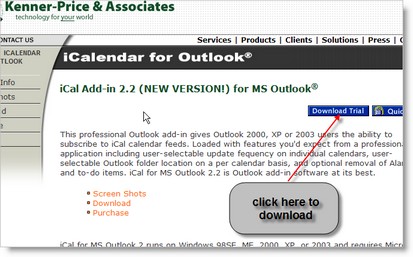
|
Quick Start
|
| 1. | Download the latest version from our web site http://www.kenner-price.com/icalendar;
|
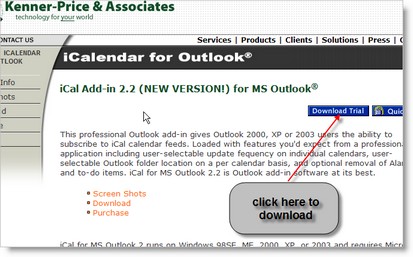
| 2. | Once downloaded, double-click the file to install the application (note: MS Outlook will need to be closed for the installation to continue);
|
| 3. | After installation, start MS Outlook and locate the new iCal icon on the toolbar;
|

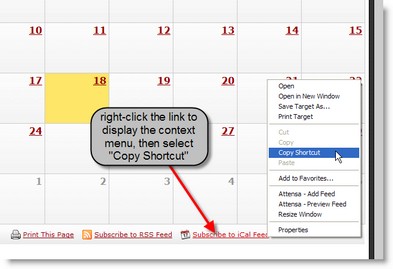
| 1. | Click the iCal icon from within MS Outlook;
|
| 2. | Click "Add New...";
|
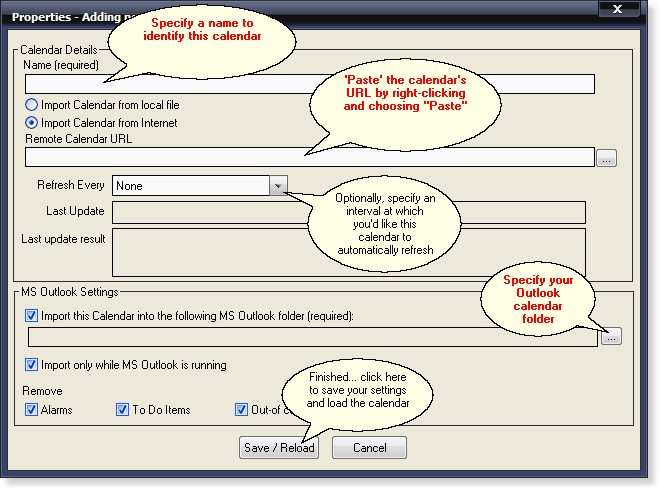
| 3. | Give the calendar a name;
|
| 4. | 'Paste' the iCalendar's URL into the remote calendar URL field;
|
| 5. | Specify the Outlook folder where this calendar's appointments should be placed;
|
| 6. | Optionally specify an interval for which the calendar should be automatically refreshed from the source;
|
| 7. | Click the "Save/Reload" button.
|